Expense entry #
Every time you make a purchase, enter it on the Expenses sheet. Enter an amount and a description of the purchase, then select which budget category it belongs to. If you leave the date box empty, it will automatically fill today’s date when you input the amount.
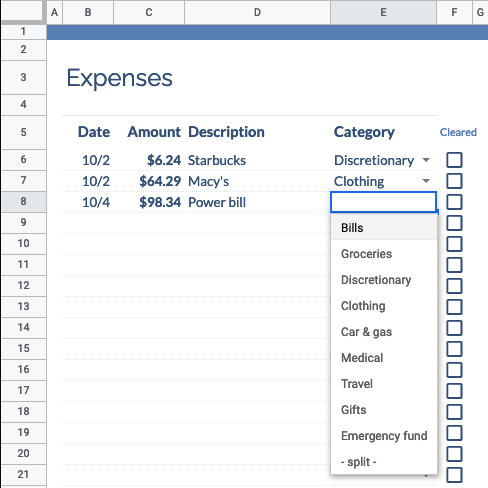
Leave the checkbox on the right un-checked — it will come in later when you do a weekly balance.
Get in the habit of doing this immediately after a purchase. This sheet is narrow and easy to update from your smartphone. I like to enter this before I pull my car out of the parking lot from the store where I made my purchase.
That’s all you have to do here. Just be sure to balance your sheet once every week or so.
It doesn’t matter how you made the purchase #
You may notice this doesn’t ask what account you spent the money from. You can use your debit card, credit card, or a paper check.
When you balance the sheet, it will look at the balances of all your accounts and ensure that cleared expenses equal the total amount those balances have changed.
Don’t record transfers between accounts #
Any time you transfer money between any two accounts, you do not have to record it. This includes making a credit card payment from your bank account. As far as your budget is concerned, this is irrelevant.
That means you are free to transfer money between accounts, or make a credit card payment at any time. Move your money where you need it when you need it, without worrying how it might impact your budget. (If you are charged interest or other fee by your credit card, you will need to record this as an expense, however.)
Note that this only applies as long as both the accounts involved are listed on the Initial setup sheet and are being tracked as part of your weekly balancing. If you move money into an investment account, for instance, this is removing it from your budget, and needs to be tracked as an expense. Likewise, depositing money from an untracked account into a tracked account should be recorded as income.
Splitting an expense between budget categories #
If you wish to split a purchase between multiple categories, select - split - as the category.
This will copy the expense into the table on the Split sheet.
On that sheet, you can assign portions of the expense to up to three separate categories.
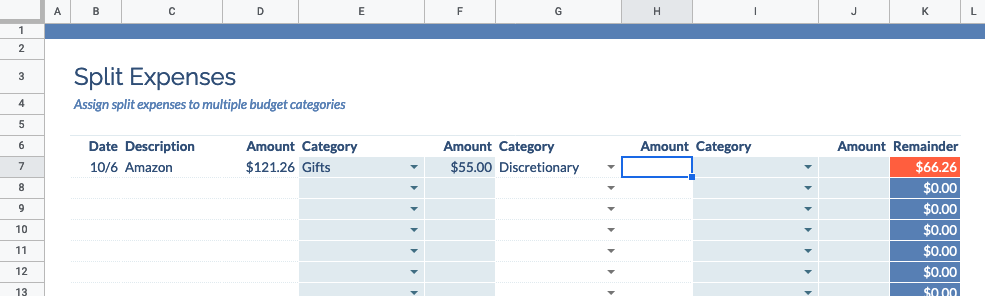
A remainder column on the right will help you see how much of the expense is left to portion out.